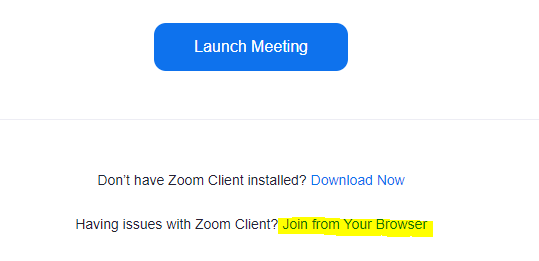LANTEC's Virtual Instructor-Led Training (VILT)
Classroom Entry Instructions
LANTEC's virtual, instructor-led platform allows students to attend our world-class instructor-led training courses in the comfort of their homes or offices through a state-of-the-art virtual training platform.
The Learn-on-Demand platform can be accessed using the following steps. If you have any issues with these steps, please contact vilthelpdesk@lantecctc.com immediately.
We encourage you to test your computer settings before class and log in 15 minutes before class time.
To enter the class, please use the following steps:
From a Google Chrome or Mozilla Firefox web browser, go to the URL: https://lantec.learnondemand.net
Click the "Sign In" button. (Do not click the "Register with Training Key" option)
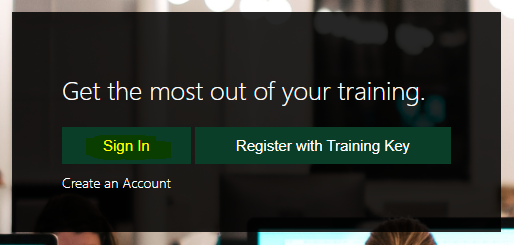
On the next screen, you will sign in with the following credentials:
Email or Username - please use the email address with which you received your confirmation email as your username
Password for first-time students: your default password is Password00*
Password for returning students: Please use the password you created before your previous class. Note: if it has been more than 30 days since the last class you attended, you will need to click the password reset button or contact the vILT Helpdesk to have your password reset
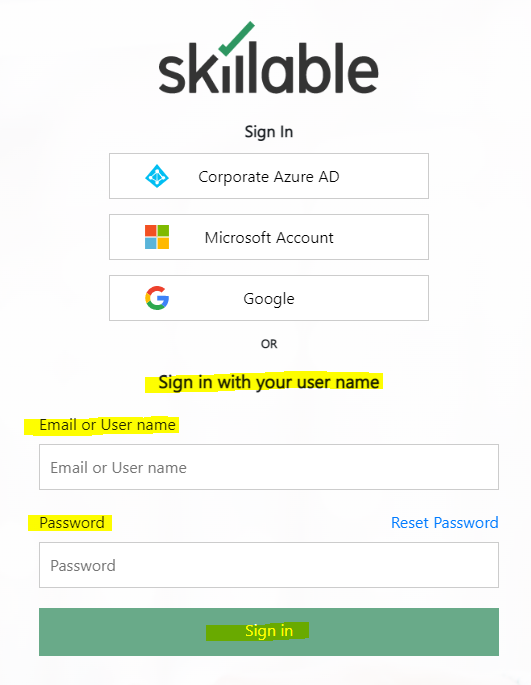
Once you've logged in, you will see "Classes" in blue on your home screen"
Click the class title link for the course you are attending that day
A new tab will open that is your Classroom Home Page for the day. On that page you will see "ENTER CLASSROOM" - click that link
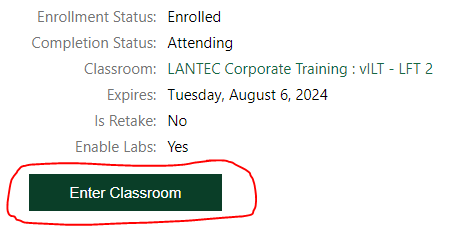
A new tab will open for the virtual meeting.
a. If you have Zoom downloaded on your computer (icon on the desktop), then you can click on the blue “Launch Meeting” button.
Follow the prompts to join the class. *You may also join the class by following “step b” below if you prefer.
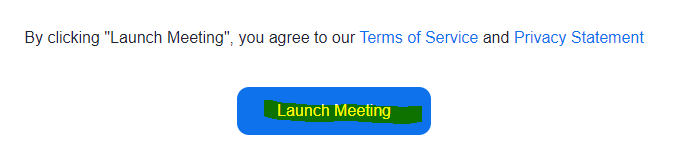
b. If you do not have Zoom downloaded on your computer, look below the “Launch Meeting” button. Click on the words “Join from Your Browser” in blue. This will open another tab, and you will follow the prompts to join the meeting.